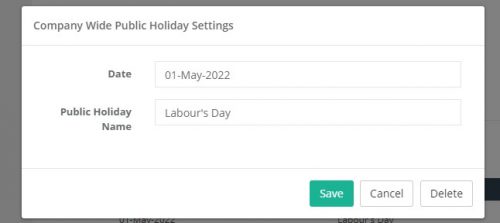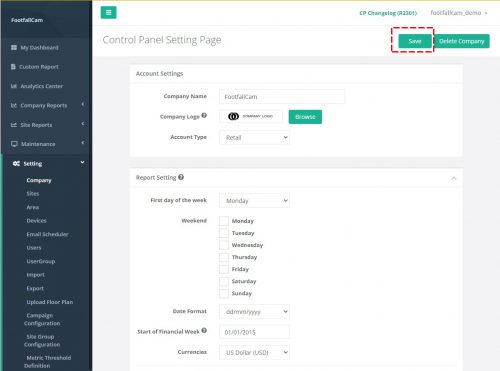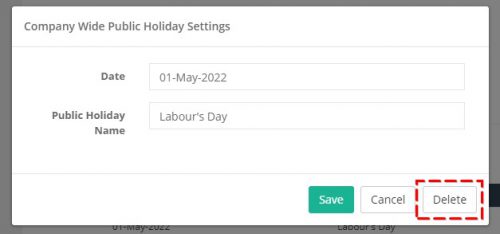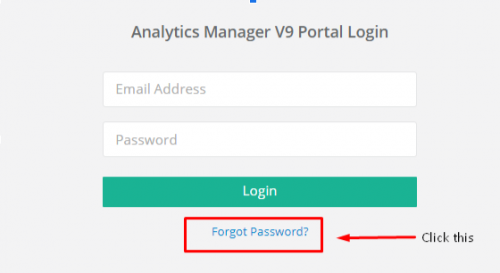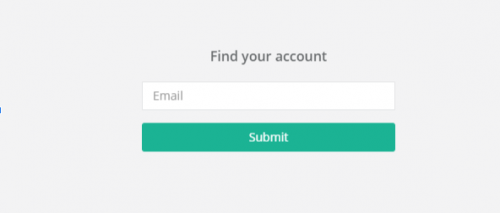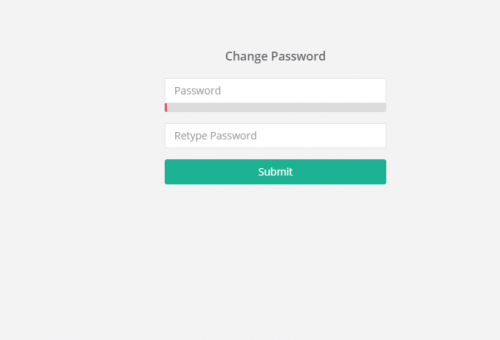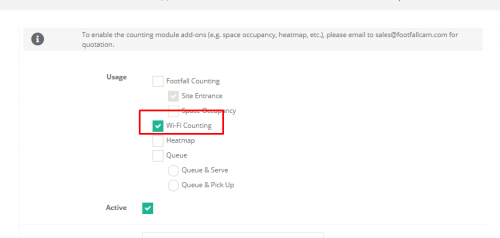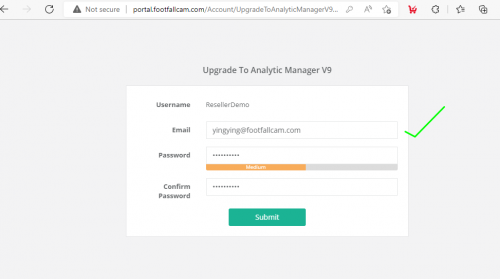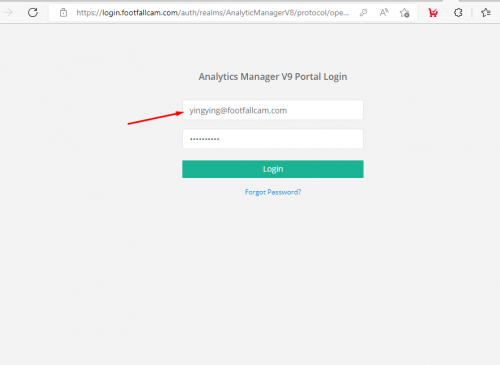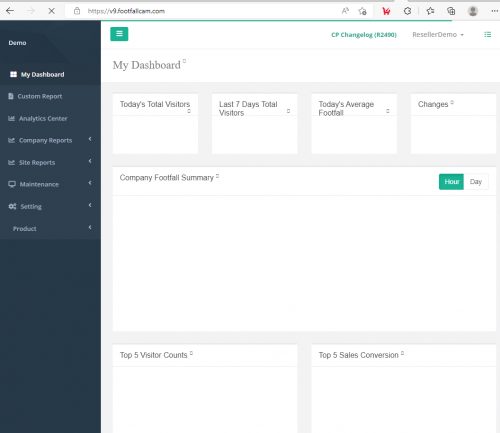Public Holiday
Edit Public Holiday
STEP 1 - Click Setting > Company to access the Control Panel Setting page.
STEP 2 - Select the public holiday that you wish to update and click on the Edit button.
STEP 3 - Update the relevant information and click Save to save the changes. Click Cancel if you wish to discard the changes made.
STEP 4 - Click Save button again in Control Panel Setting page to save the new public holiday changes.
Delete Public Holiday
STEP 1 - Click Setting > Company to access the Control Panel Setting page.
STEP 2 - Select the public holiday you wish to delete and click on the Edit button.
STEP 3 - Click the Delete button to delete the public holiday.
STEP 4 - Click Save button again in Control Panel Setting page to save the public holiday changes.
Forgot Login Password
STEP 1 - Go to FootfallCam Analytic Manager V9 . Login page link : https://v9.footfallcam.com . Click on the Forgot Password that is under the Login button.
STEP 2 - Enter your email address (e.g : [email protected]) and click on Submit.
STEP 3 - Check your email inbox for the link to reset password.
Note : Check Junk/ Spam inbox if you do not find the password reset email in your inbox.
STEP 4 - After clicking on the link, you will be prompted to the above page and you can key in your new password. Then, click on Submit.
Password requirement : Password must be at least 8 characters, should contain at least one uppercase letter, at least one lowercase letter, at least one number, and at least one of the following symbols: @$!%*?&#
Password Management for Device Level- Wi-Fi SSID
Change Password for Device Setup Wizard 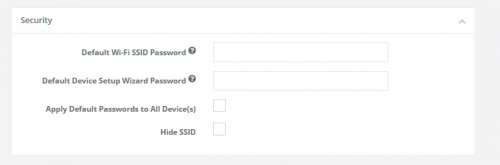
STEP 1 - Click on Setting > Company to access the Company Setting Page.
STEP 2 - Enter the new password on "Default Device Setup Wizard Password" field or checked the tick box to hide the Wi-Fi SSID
STEP 3 - Complete the process by entering all the required fields and click on Save button.
Change Password for Device SSID/ Hide Wi-Fi SSID
Wi-Fi SSID from devices can be change centrally for all devices in the V9 control panel, store managers cannot change it at the device level
STEP 1 - Click on Setting > Company to access the Company Setting Page.
STEP 2 - Enter the new password on "Default Wi-Fi SSID Password" field / Tick Hide Wi-Fi SSID in order to hide it from searching.
STEP 3 - Complete the process by entering all the required fields and click on Save button.
WPA2 Encryption
The Wi-Fi SSID is only accessible with Wi-Fi with WPA2 encryption. Device will not have access to the store's network even a user is connected to the device Wi-Fi with correct passcode.
Centrally Disable W-Fi Analytics
Admin has the option to centrally disable the entire Wi-Fi analytic in V9 Control panel for all devices via device usage with Wi-Fi Counting Usage unchecked.
STEP 1 - Click on Setting > Devices
STEP 2 - Under Device Settings and IT details uncheck the Wi-Fi Counting Usage type
STEP 3 - Complete the process by entering all the required fields and click on Save button.
How to upgrade from V8 to V9
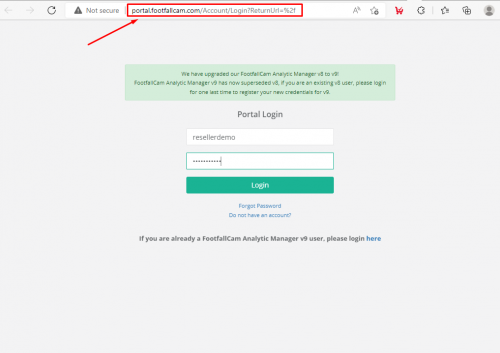
STEP 1 - Browse portal.footfallcam.com and login with your V8 credential.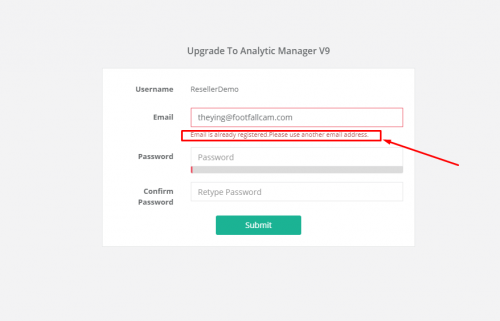
STEP 2 - Ensure your email is only used by one account otherwise it will prompt an error message highlighted in the red box then it means more than one users share the same email and this will not allow the user to create the new V9 account due to the new security policy.
STEP 3 - If the user only have one email bind to one account, only then the system will allow user to use that email as it is an unique
Email. Password can be re-used or set a new one.
STEP 4 - Now log in with your V9 credentials after successfully registered
STEP 5 - Once login is successful, you will be redirected to v9.footfallcam.com as shown