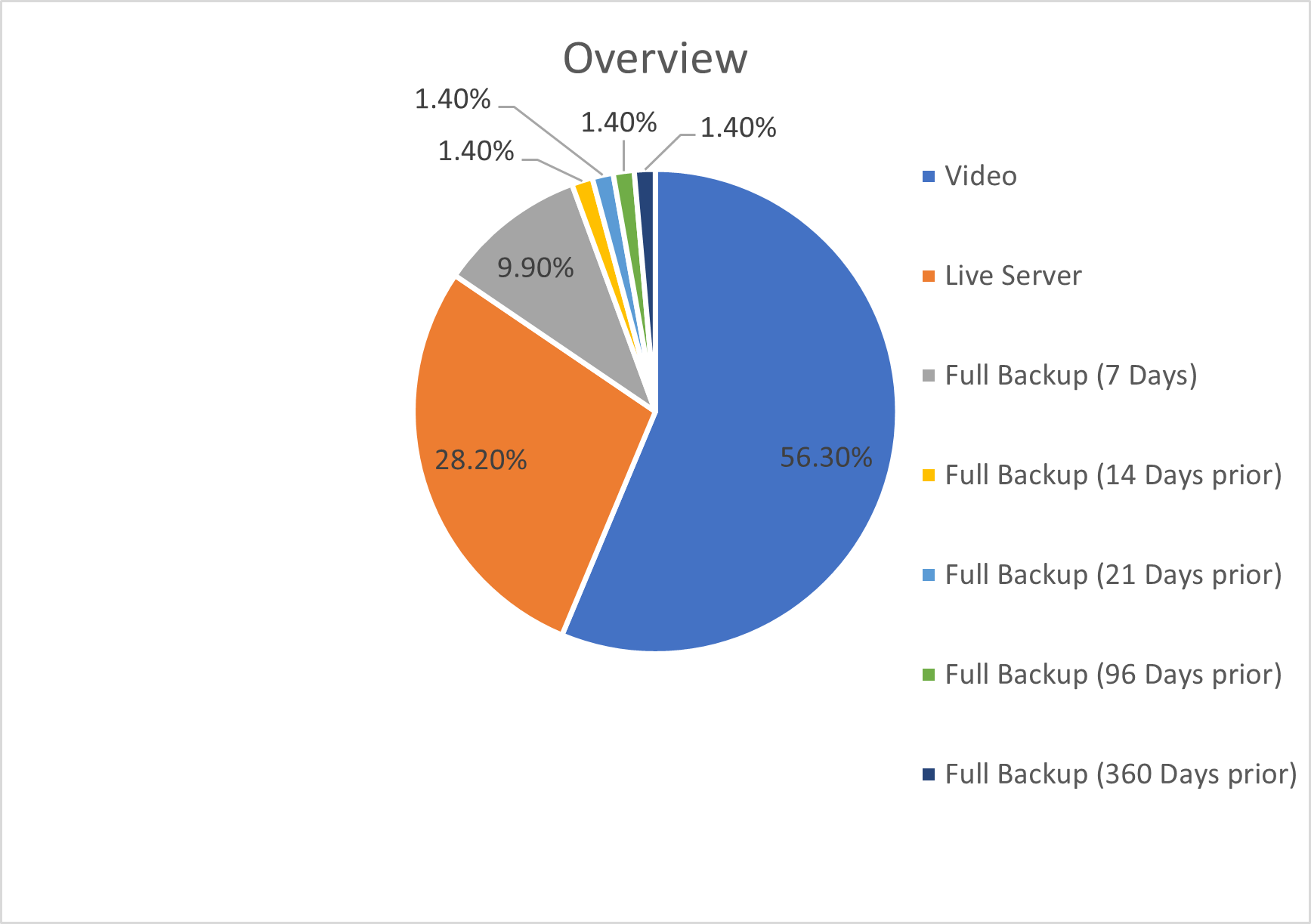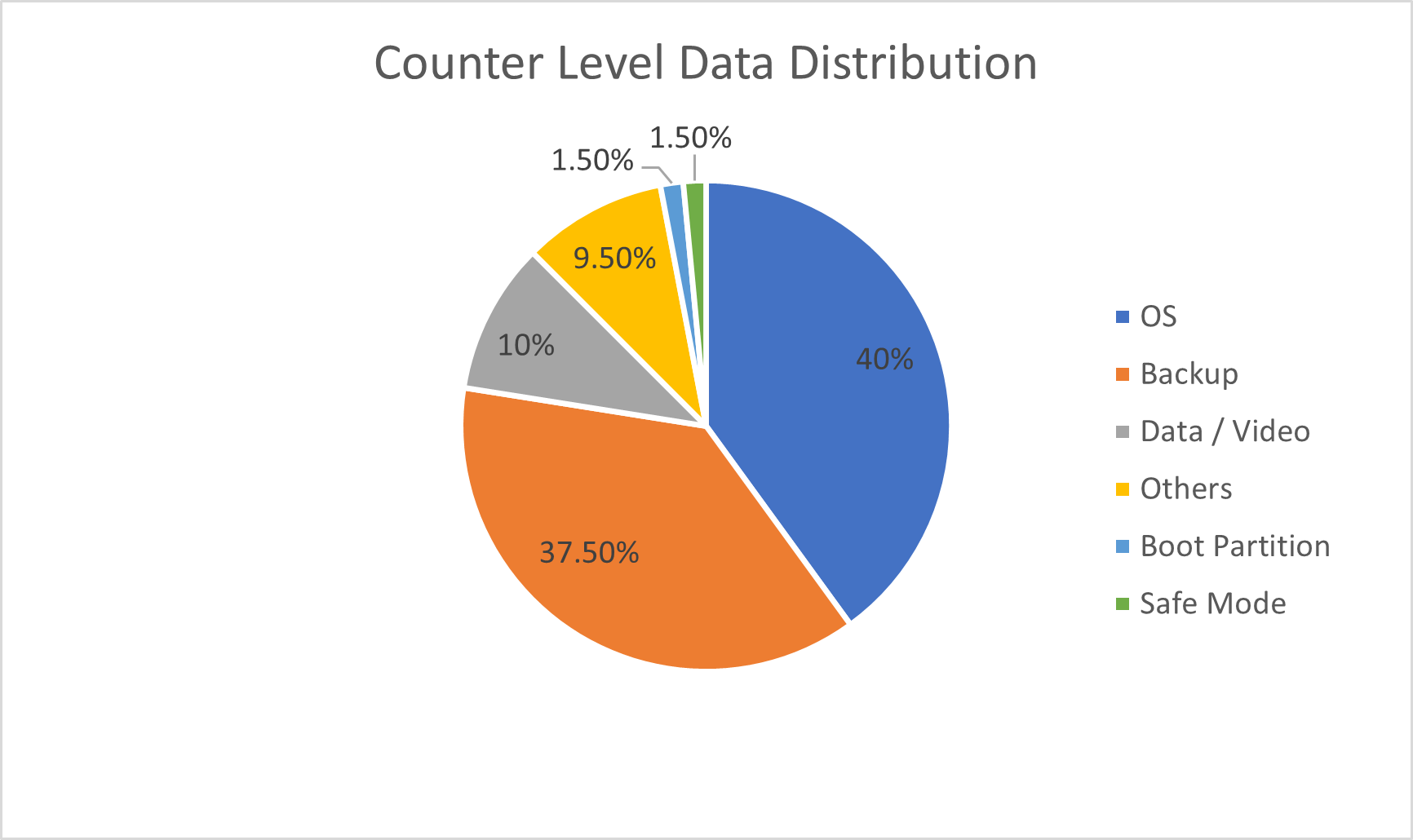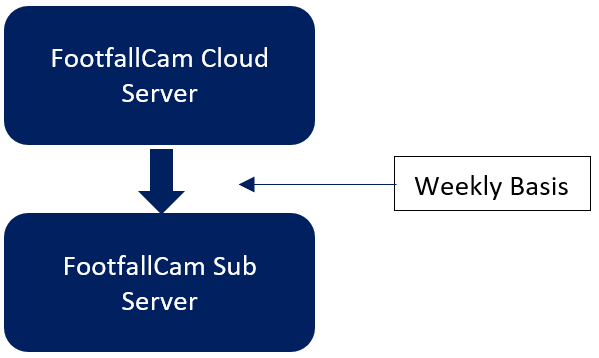Backup
This policy defines the objectives, application and procedure of backup and recovery for data held in the information and communication technology environment of the Client's organization.
Purpose and Scope
-
To assist the Client's operations through the availability of reliable data evidence gathered from the networked file servers.
-
To provide secure storage for data assets critical to the Client.
-
To protect data in the Client's organization to ensure that it is not lost and can be recovered timely in the event of any form of data destructions.
-
To support business continuity and disaster recovery management.
-
This backup policy applies to all data and equipment owned and operated by the Client and FootfallCam.
Backup Procedure
Client has two options on server requirement: to use own server (Client Server) or FootfallCam Client Server.
When Client Server is Deployed:
-
If Client deploys own server (Client Server), Client is required to perform their own Full Backup
-
FootfallCam will not perform Full Back up on behalf of the Client in FootfallCam Cloud Server
-
FootfallCam will provide Client with the backup function to run their own backup
-
In the event that Client Server encounter any forms of destruction, FootfallCam shall restore using the redundant backup for counter functioning purpose
-
Backup must be located in separated locations to maintain its availability and functionality
When FootfallCam Cloud Server is Deployed:
-
If Client deploys FootfallCam Cloud Server, FootfallCam is required to perform Full Back up on behalf of the Client
-
In the event that FootfallCam Cloud Server encounters any form of destruction, FootfallCam Shall restore using the redundant backup for counter functioning purpose
-
Backup must be located in separated locations to maintain its availability and functionality.
-
FootfallCam ensures that all backups are performed as scheduled and reviews the backup process on all servers daily. Logs are maintained to verify the amount of data backed up and the unsuccessful backup occurrences.
-
FootfallCam Servers are located at Germany, United Kingdom and Malaysia. Client can select which of the three FootfallCam servers they would like host their backup.
Backup and Restoration Step for Analytic Manager V8 (Client Server Self Backup)
Backup and Restoration Application File:
-
The file are usually located at C:\\RetailCamModules and C:\\RetailCamControlPanel. If you unable to find the folder, you may follow https://learn.microsoft.com/en-us/previous-versions/office/developer/sharepoint-2010/ms474356(v=office.14) to find the Application Root for RetailCamModules and RetailCamControlPanel Sites.
-
After you found out the path, you may ZIP the whole folder and move the ZIP file to another secure storage such as NAS, Cloud or others storage devices to safe keep it and perform the restoration.
-
To restore the backup in another server, you will need unzip the file from step 2, then host the website follow the https://learn.microsoft.com/en-us/iis/manage/creating-websites/scenario-build-a-static-website-on-iis
Backup and Restoration SQL Database:
-
You can follow the backup guide https://learn.microsoft.com/en-us/sql/relational-databases/backup-restore/quickstart-backup-restore-database?view=sql-server-ver16&tabs=ssms to backup the database.
-
The required database is RetailCamControlPanel and RetailCamModule Database.
-
When performing the SQL Database Backup, you will need to put the name end with .bak file format.
-
After finish backup, you may move to another secure storage.
-
For restoration, you can refer to step 1 guide to perform the restoration with the backup that you had made.
Backup and Restoration Window Service:
-
By back up the whole folder for RetailCamControlPanel, the FFC_WinSvc had been backup already. You can find the FFC_WinSvc.exe under RetailCamControlPanel Root > FootfallCam > Superbug > FFC_WinSvc.exe
-
To install FFC_WinSvc.exe, please follow https://www.geeksforgeeks.org/how-to-install-or-uninstall-a-windows-service-in-c/. Alternatively, you can open a command prompt with administrator right and use the batch script which located in RetailCamControlPanel Root > FootfallCam > install_FFC_Svc.bat to install the Windows Service.
-
You may check the log file under RetailCamControlPanel Root > RccpBackup > Tools > SBLog path, if you can see the file are updating with latest modified date, which mean the windows services restoration is completed.
-
Please uninstall the windows services once you had verify the backup to avoid data inconsistency.
Backup Frequency
Full Back up is performed daily and retained for seven (7) days. Subsequently, daily Full Back up from 14 days, 21 days, 96 days and 360 days prior to the current date will be retained for reference purpose. Redundant backup will be performed daily and only the latest three copies of redundant backup will be retained.
|
Types |
Location |
Backup Frequency |
Time / Hours of Backup |
|
Full Backup |
Client Server / FootfallCam Cloud Server |
Daily |
Monday, Tuesday, Wednesday, Thursday, Friday, Saturday and Sunday G.M.T +0 3:00 A.M |
|
Redundant Backup |
FootfallCam Cloud Server |
Daily |
Monday, Tuesday, Wednesday, Thursday, Friday, Saturday and Sunday G.M.T +0 3:30 A.M |
|
Contingent Full Backup |
FootfallCam Sub Server |
Weekly |
Every week G.M.T +0 3:00 A.M |
Backup Content
System
System file shall be backup in the latest version.
Data
|
Backup |
Type of Data |
Size |
|
Full Backup |
All Data including customer data, footfall data, Wi-Fi data and Counter Configuration Data |
Varied with the number of counters |
|
Redundant Backup |
Counter Configuration Data including: a. Server Details b. Company Settings c. Site / IT Details d. User Access & Details e. Counter & Camera Settings f. Verification Status |
Varied with the number of counters |
|
Contingent Full Backup |
Counter Configuration Data including: a. Server Details b. Company Settings c. Site / IT Details d. User Access & Details e. Counter & Camera Settings f. Verification Status |
Varied with the number of counters |
Size & Storage
Total server storage suggested is 500GB with RAID.
Overview (per 2000 counters)
|
Component |
Size per Counter / Backup |
Frequency |
Total Size |
Percentage |
|
Video (Verification) |
100MB |
2000 |
200GB |
56.3% |
|
Live Server |
-- |
-- |
100GB |
28.2% |
|
Full Backup |
5GB |
7 Days |
35GB |
9.9% |
|
14 Days prior |
5GB |
1.4% |
||
|
21 Days prior |
5GB |
1.4% |
||
|
96 Days prior |
5GB |
1.4% |
||
|
360 Days prior |
5GB |
1.4% |
||
|
Total |
-- |
-- |
355GB |
100% |
Server Level Data (per counter)
|
Type of Data |
Data Size |
|
|
Raw Data |
Counting Data |
Varied with the number of counters |
|
MAC Address Wi-Fi Data |
Varied with the number of counters |
|
|
Aggregated Data |
Counting Data + Wi-Fi Data |
Varied with the number of counters |
Counter Level Data (per counter)
Each counter comes with 4GB storage
|
Component |
Size |
Percentage |
|
OS |
1600MB |
40.0% |
|
Backup |
1500MB |
37.5% |
|
Data / Video |
400MB |
10.0% |
|
Others |
380MB |
9.5% |
|
Boot Partition |
60MB |
1.5% |
|
Safe Mode |
60MB |
1.5% |
|
Total |
4000MB |
100% |
Backup Type
|
Type of Backup |
Files to be included |
|
Full Backup |
Source files, excluding archive bit |
|
Incremental Backup |
Files that have been changed since last Full Backup, including archive bit |
Backup Retention
Server and Counter level data housekeeping starts at G.M.T +0 4:00AM daily.
Server Level Data
|
Type of Data |
Retention Period |
Housekeeping Rule |
|
|
Raw Data |
MAC Address |
30 Days |
For MAC Address > 30 days |
|
Aggregated Wi-Fi |
Lifetime |
-- |
|
|
Video Data |
Normal Video |
7 Days |
For video is unverified > 7 days |
|
Pending Video |
7 Days |
For failed video upload to server |
|
|
Broken Video |
7 Days |
For video duration < 5 minutes |
|
|
Health Check Data |
Counter Heartbeat |
30 Days |
For counter heartbeat > 30 days |
Counter Level Data
|
Type of Data |
Retention Period |
Housekeeping Rule |
|
|
Raw Data |
Counting Data |
7 Days |
For successful data upload to server |
|
180 Days |
For unsuccessful data upload to server |
||
|
MAC Address Wi-Fi Data (Semi Aggregated) |
7 Days |
For successful data upload to server |
|
|
14 Days |
For unsuccessful data upload to server |
||
|
Video Data |
Normal Video |
-- |
For successful video upload to server |
|
3 Days |
For unsuccessful video upload to server. All videos will be cleared if unsuccessful attempts for more than 3 days |
||
|
Health Check Data |
Counter Heartbeat |
30 Days |
For counter heartbeat > 30 days |
Backup Failure
In the event of an unsuccessful backup, Client will receive email notification and shall take the following immediate actions:
-
Investigate the backup on the client, checking backup logs and resolve the issue
-
Resume backup and monitor the backup progress to be performed as usual
-
To perform manual backup if the backup fails repeatedly
-
Send email request to [email protected] if issue persists
Disposal of Damaged Hardware/Software
In the event that the hard disks or other relevant files/data is damaged or corrupted and can no longer be used, authorization for destruction must be obtained from Client's IT Technical Team Leader providing valid reasons.
The disposals must be logged for future reference. All disposals must be disposed safely and securely to prevent third parties from extracting data for unauthorized use.
Restore
Restore Type
The option to restore data from which server (Client Server, FootfallCam Cloud Server, FootfalCam Sub Server) depends on whether the Client uses own Client Server or FootfallCam Cloud Server.
|
Situations where: |
Restore with: |
|
|
1. |
HDD Failure |
Full Back up from Client Server / FootfallCam Cloud Server |
|
2. |
Server Accessible |
Full Back up from FootfallCam Cloud Server |
|
3. |
Server Failure / Not Accessible |
Full Back up from FootfallCam Cloud Server |
|
4. |
Server Migration |
Full Back up from FootfallCam Cloud Server |
|
5. |
Total Server Destruction |
Full Back up from FootfallCam Sub Server Redundant Backup from FootfallCam Cloud Server |
Restore Procedure and Implementation
Full Restoration:
-
Full configurations will be restored from the backup server and controlled through Client server control panel.
-
In the case of corrupted data download, loaded data will be automatically deleted. Re-download will be prompted.
Partial Restoration is not available by any means.
Restore Checking
FootfallCam will perform checking on the restored settings to ensure all restorations are performed as scheduled.
Recovery Log
All recovery logs are created electronically by the recovery software
SLA for Data Recovery/ Restore
-
Request for Data Restoration - Data restore request by Client may be initiated through email to [email protected] as an extended service request
-
Recovery Points - Available recovery point is subject to the availability of backup data scheduled on specific date. By default, all
-
Response Time to Recovery Requests - Four (4) working hours are required for FootfallCam to diagnose the recovery requirement and subsequent hours are required to fully restore the system depending on the size of data to be restored.
-
Client Responsibilities - Client is required to raise any issue pertaining to data backup and restore. It is the Client's responsibility to make a copy of full backup from Client Server for own protection concern in the event of server failure or server destruction.
-
Termination of service - FootfallCam shall not be liable for any form of Client data after termination of service.
-
Data is no longer recoverable - In the event of server failure or server destruction, data pertaining to customers, Wi-Fi and Footfall will not be recoverable unless a copy of Full Backup is available from Client (refer to clause v.d. Client Responsibilities)
Backup and Restore Process Failures
In the event of the following occurrences, alarms via email notifications will be sent to Client support email daily.
-
HDD Failure
-
Full HDD storage (<15% memory available)
-
Server Control Panel Software Failure
Contingency Plan
In the event of serious data destruction (e.g. server destruction), one copy of Full Backup will be available from FootfallCam Sub server for recovery purpose. This Full Backup is scheduled weekly to FootfallCam Sub Server.
Only three (3) copies of latest Full Backup (7 days, 14 days and 28 days before current date) will be kept.