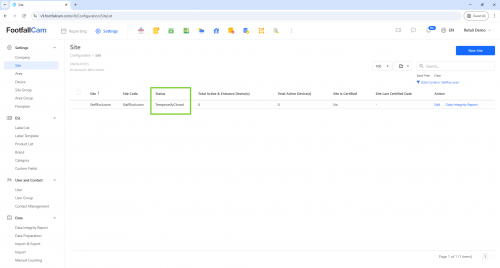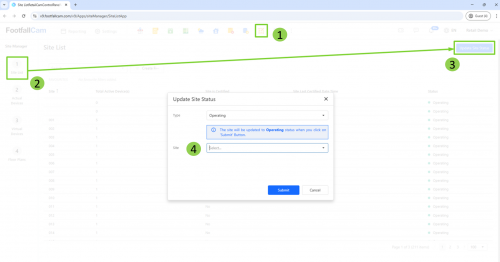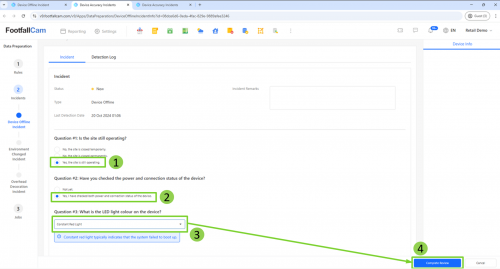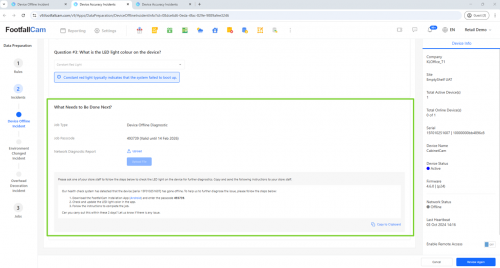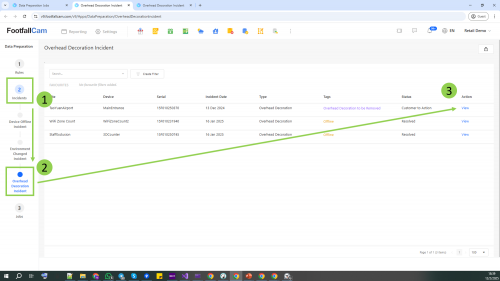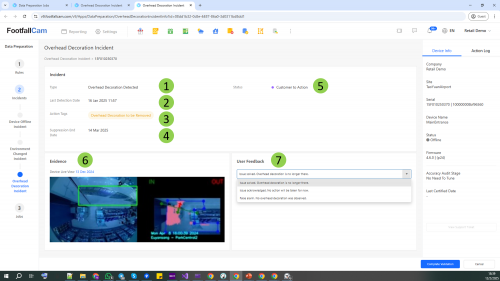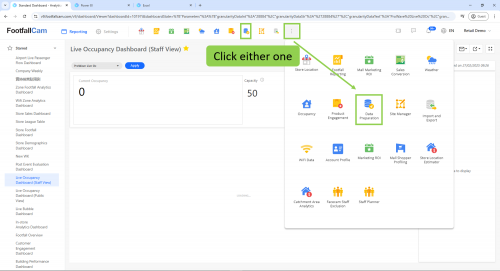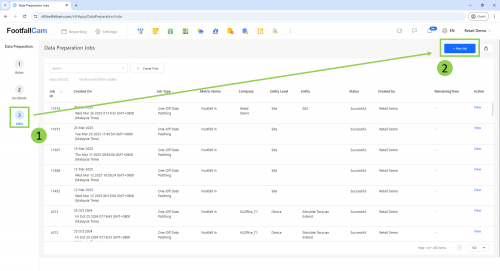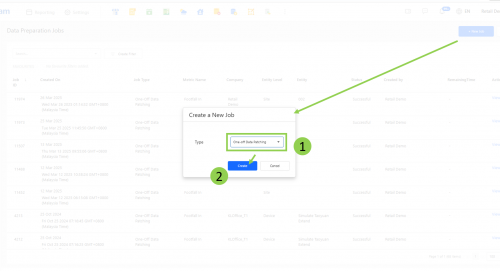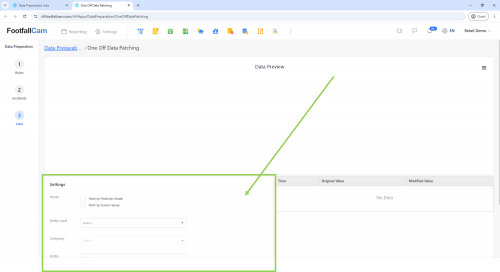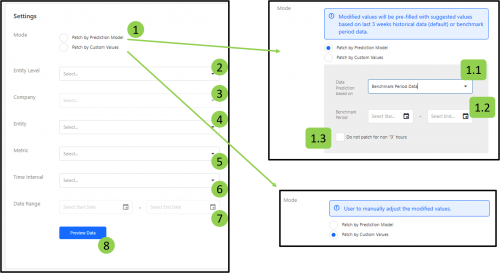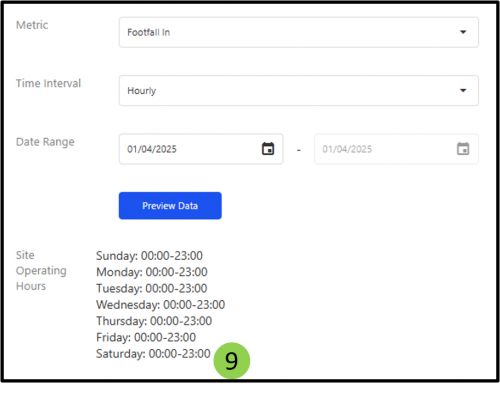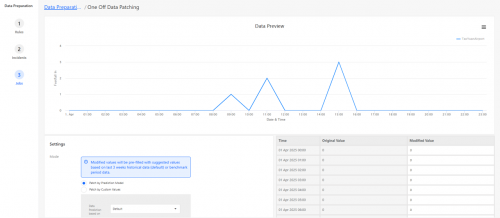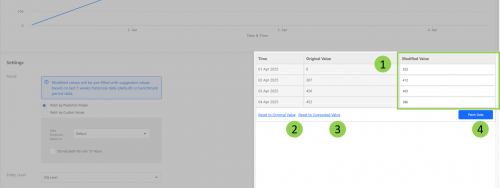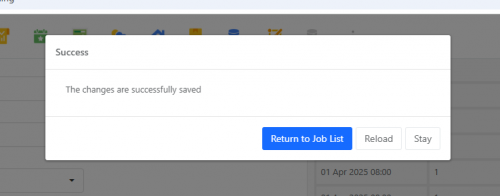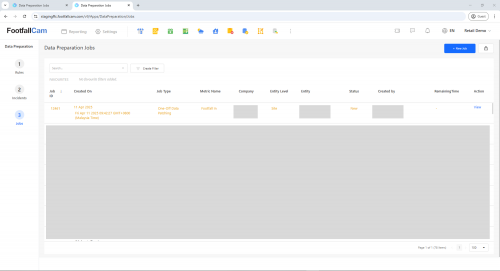1. What is Data Preparation
Data Preparation plays a crucial role in ensuring the reliability and integrity of data by identifying and eliminating inconsistencies that could impact accuracy. This process is essential, as high-quality data is the foundation for in-depth analysis and effective decision-making.
In this section, we will explore the various alerts implemented to support the Data Preparation process, ensuring that data remains accurate, consistent, and ready for analysis.
2. Incident Alert Rules
The purpose of incident alert rules is to notify the user when there are unexpected changes to the setup of each device that may affect daily operations. Please see the graphics below on how to activate & customize the alerts.
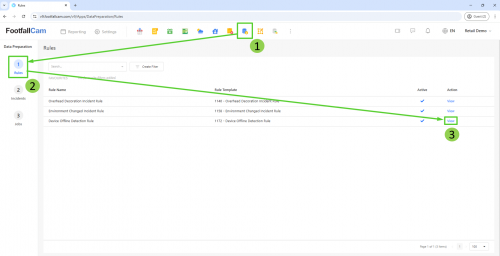
Step 1 - Navigate to Data Preparation App > Rules > Choose the desired alert and click on View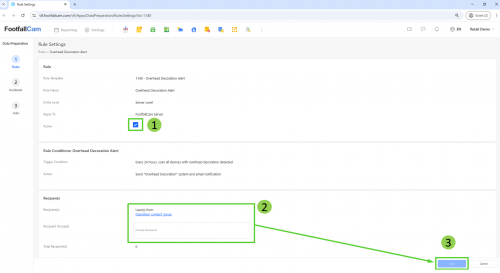
Step 2 - On the rule settings page, you can activate/deactivate relevant rules, the rule conditions, and the recipient to set email addresses that can receive relevant emails.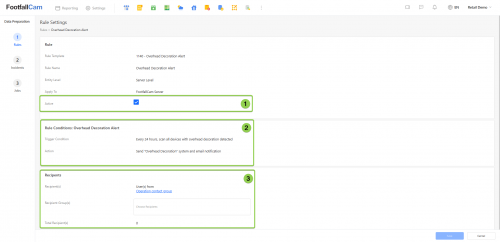
Please refer to these guides to set up Technical Contact Groups and Recipient Groups
Once the rule has been deactivated, it will no longer function to detect and send alerts for the specific incident.
Only in the Device Offline Detection settings page can set the when to receive the alert.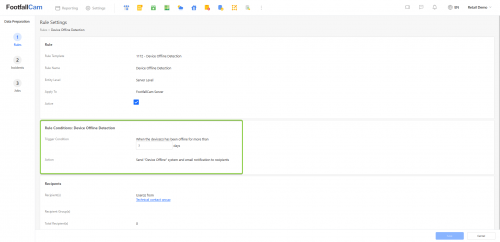
3. Incidents
Incidents are events recorded by the system when the circumstances experienced by a device fit the criteria defined by the Incident Alert Rules. These events inform the user that a device is experiencing suboptimal conditions and FootfallCam is working to provide a solution. The relevant "alert recipients" will be notified when an incident requires user attention for resolution. The following are incidents currently available in the system:
3.1 Device Offline Incident
Trigger Source
A "Device Offline Incident" is triggered when the system detects a device with an "Offline" tag after triggering the Device Offline Incident Rule and sends an email notification to the users in the Technical group under Contacts Management and configured Recipient Groups.
Purpose of Customer's Action
When the user is notified of this incident, he needs to follow the steps provided in the email notification to further diagnose the issue.
Consequences of Not Acting Upon the Incident
If the offline incident issue is not addressed by the user, he runs the risk of not having any operational data because the offline device will not be sending any data to the FootfallCam servers.
Steps to Review the Offline Incident
The user will receive an offline device email notification alert upon the trigger of the Device Offline Detection Rule.
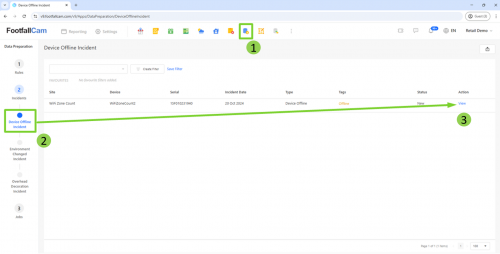
In the navigation bar, Click on Data Preparation > 2. Incidents > Device Offline Incident > Select the device with the "Offline" tag.
Answer the questions based on 3 scenarios:
Scenario #1 - Site is closed temporarily/permanently
Refer to this scenario if the site has been closed temporarily or permanently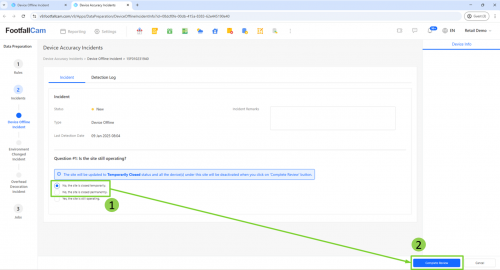
Step 1 - For Question #1, select No, the site is closed temporarily/permanently.
Step 2 - Click on Complete Review and Reload the page.
Step 3 - Navigate to the Site page under Settings to view the change in Status.
Step 4 - If the site opens again in the future, navigate to the navigation bar and select Site Manager. > Site List > Update Site Status.
Scenario #2 - Site is operational but power and connection are not checked
Refer to this scenario of the site is still operating but the team has yet to check the power and cable connection of the device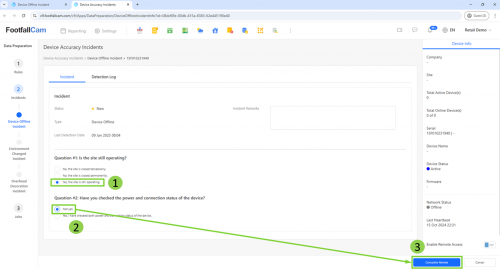
Step 1 - For Question #1, select Yes, site is still operating.
Step 2 - For Question #2, select Not yet.
Step 3 - Click on Complete Review and Reload the page.
Scenario #3 - Site is operational, power and connection are checked
Refer to this scenario if the site is operating, all power sources and cable connection have been checked, and the device is not showing a constant blue LED light.
Step 1 - For Question #1, select Yes, site is still operating.
Step 2 - For Question #2, select Yes, I have checked both power and connection status of the device.
Step 3 - For Question #3, select the LED light colour of the device.
Step 4 - Click on Complete Review and Reload the page.
Step 5 - Note down the passcode provided and follow the guidelines to troubleshoot the issue.
Step 6 - Open the FFC Pro2 Installation App.
Step 7 - Insert the passcode.
Step 8 - Follow the instructions and submit all relevant information.
Step 9 - A support ticket will be automatically generated, where the user can follow up with the FootfallCam Support Team.
3.2 Environment Changed Incident
Trigger source
An "Environment Change Incident" is triggered when the system detects there is changes in the live view which may affected the device's data accuracy. This environment change may due device relocation or store renovation.
Purpose of Customer's Action
When the user is notified of this incident, he needs to confirm that the detection is accurate and whether the device is relocated or the device is for testing purposes.
Consequences of not acting upon the incident
If the incident is not addressed by the user, the data accuracy of the device may continue to be affected as the original counting line is no longer valid under current environment. Moreover, for each day till the "Suppression End Date" has been exceeded, the "Alert Recipients" will receive notifications concerning the incident.
3.3 Overhead Decoration Incident
Trigger Source
An "Overhead Decoration Incident" is triggered when the system detects a physical obstruction from the point-of-view of the device (live view) that obstructs its vision and affects the device's data accuracy. These physical obstructions are identified as items (decorative materials) that are hung overhead near the device's camera.
Purpose of Customer's Action
When the user is notified of this incident, he needs to confirm that the detection is accurate and whether he wants to remove the obstruction.
Consequences of not acting upon the incident
If the obstruction is not addressed by the user, the data accuracy of the device may continue to be affected while the obstruction is present. Moreover, for each day till the "Suppression End Date" has been exceeded, the "Alert Recipients" will receive notifications concerning the incident.
Steps to review the incident
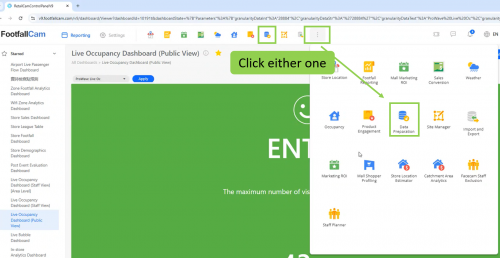
Step 1 - Find and click the "Data Preparation" app. If the app is absent among your available apps, kindly contact "[email protected]".
Step 2 - In the left navigation bar, under "2. Incidents", click "Overhead Decoration Incident". Then, among the list of incidents, click "View" on any row whose "Status" is "Customer to Action" to review that incident.
Step 3 - You are now directed to the details of the incident. Here, you can observe the following:
| Item | Description |
| Type | The type of this incident - "Overhead Decoration Detected". |
| Last Detection Date | The latest date and time when the obstruction was detected |
| Action Tags | The pending actions before the incident can be resolved. |
| Suppression End Date | The status of this incident will remain as "Customer to Action" until this date has been exceeded. After which, the incident will be reviewed again by FootfallCam and its status will be marked as "Customer to Action" if the obstruction persists. |
| Status | The current status of the incident. If the "Status" has been marked as "Customer to Action", the user should act upon the incident. |
| Evidence | A visualisation of the obstruction. The left image shows the area on the live view identified as "obstructed by an overhead decoration" while the right image shows the counting zone and the live view of the camera, showing that the obstruction exists within the counting zone. |
| User Feedback | The user's response to the incident. To be filled in by the user. |
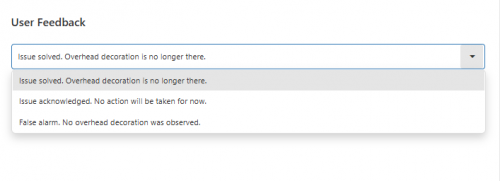 Step 4 - Under "User Feedback", select the accurate response to this incident:
Step 4 - Under "User Feedback", select the accurate response to this incident:
| Option | Description |
| "Issue solved. Overhead decoration is no longer there." | Choose this if the decoration has been moved out of the counting zone. |
| "Issue acknowledged. No action will be taken for now." | Choose this if the decoration needs to stay. The user will have to accept all possible data discrepancies caused by the obstruction. |
| "False alarm. No overhead decoration was observed." | Choose this if there is no decoration present within the counting zone. |
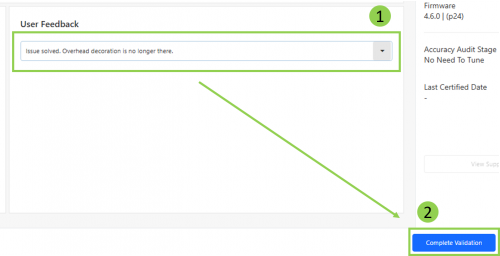 Step 5 - After the accurate response has been selected, click "Complete Validation". No matter which response has been selected, the incident will no longer generate any more notifications as the incident has been acknowledged and no further action is required.
Step 5 - After the accurate response has been selected, click "Complete Validation". No matter which response has been selected, the incident will no longer generate any more notifications as the incident has been acknowledged and no further action is required.
4. Jobs
One-off Data Patching Job
A One-off Data Patching Job rectifies the data of a device or site within a given date range. With this function, users can correct data discrepancies on demand. The user can choose to update the data by manually entering new values or using the values generated by the prediction model.
With the introduction of this feature, the user can now apply these corrections effectively at any time. The predicted values are reasonable, and the changes will be applied relatively quickly, saving the user much time.
To use the feature, follow the steps below:
Step 1 - From the homepage, select the "Data Preparation App" from among the available apps. If the app is absent among your available apps, kindly contact "[email protected]".
Step 2 - After entering the app, select "3. Jobs" and click "+ New Job".
Step 3 - Select "One-off Data Patching" and click "Create".
Step 4 - Observe the "Settings" Section.
Step 5 - Fill in the settings to preview the data:
| Number | Item | Description |
| 1 | Mode | Select the option to either patch with an AI Prediction Model or by manually entering custom values. |
| 1.1 | Data Prediction based on |
|
| 1.2 | Benchmark Period | If the previous selection at 1.1 is "Benchmark Period Data", select the period for reference. |
| 1.3 | Do not patch for non "0" hours | If this option is selected, the algorithm will only patch the instances with null or 0 values, ignoring any instances with existing data. |
| 2 | Entity Level | Select the entity level to patch: Device or Site level. |
| 3 | Company | Select your company. |
| 4 | Entity | Select the entity to patch. |
| 5 | Metric | Select the metric to patch (e.g. Footfall In, Footfall Out, etc.). |
| 6 | Time Interval | Choose to patch "Daily" or "Hourly" data. |
| 7 | Date Range | Select the date range for patching. If the selected time interval is "Hourly", the duration of the date range will be limited to one day. |
| 8 | Preview Data | Click to preview the existing data of the selected entity within the given date range. |
| 9 | Site Operating Hours | The operating hours of the selected site or the site to which the selected device belongs. This data serves as a reference for the user when confirming the new values to be applied to the entity. |
Step 6 - Observe the "Data Preview" section. This section will visualise the existing data of the selected entity in the given date range.
Step 7 - Observe the table in the bottom right section. The table shows each existing instance of data of the selected entity in the given date range. After the desired values have been keyed in to the "Modified Value" column, click "Patch Data" to create the One-off Data Patching Job.
| Number | Item | Description |
| 1 | Modified Value | These are the values to be applied in the patching job. If the user has previously selected to patch with the prediction model, these are the data predicted by the model. The user can update these values however they see fit. |
| 2 | Reset to Original Value | Click this to change all the values in the "Modified Value" column to be the same as those in the "Original Value" column. |
| 3 | Reset to Suggested Value | If the user has previously selected to patch with the prediction model, they may click this to revert all values in the "Modified Value" column back to the initial values generated by the model. |
| 4 | Patch Data | Click this to create the patching job. |
Step 8 - After clicking "Patch Data", a pop-up will inform the user that the job has been created. Click "Return to Job List" to continue.
Step 9 - You can now observe that your One-off Data Patching Job has been created.